How to Install and Use ChatGPT Plugins (with examples) - updated August 2023
In this post I cover everything you need to know about enabling, installing and using ChatGPT plugins, as well as tips on how to find the right ones. I also dive into advanced uses, including plugin combinations, that lets you unlock the true potential of plugins. Lastly, I cover some important security precautions for using ChatGPT plugins.
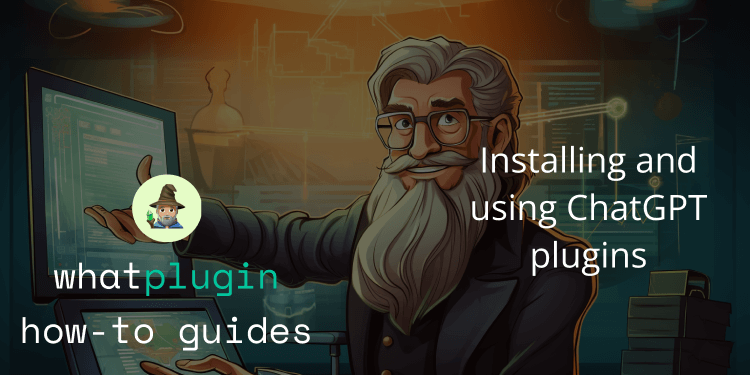
ChatGPT has skyrocketed in popularity in 2023. After OpenAI rolled out ChatGPT plugins to all its plus subscribers back in May, the number of plugins are nearing a thousand. In this guide I want to show you how you can enable, install and use ChatGPT plugins.
💰 Yes, You Will Need a Plus Subscription
First off, in order to access ChatGPT's beta features, you'll need a Plus subscription which currently costs 20$/month.
To upgrade to a plus subscription, simply click the Upgrade to Plus option in your left sidebar inside the ChatGPT interface. There, you just fill out your details and enter your payment information, and you're all set.
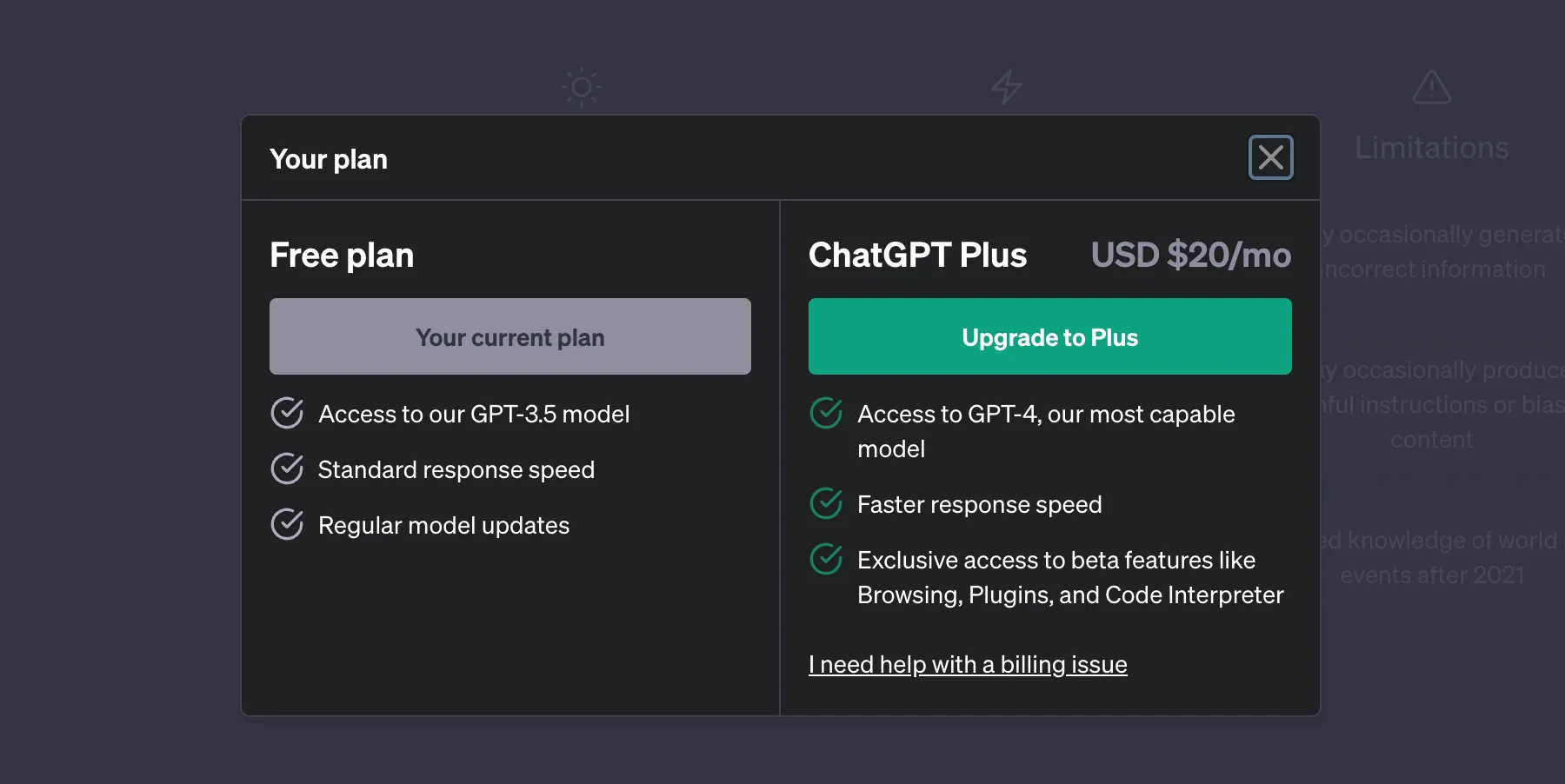
This gives you access to GPT-4, OpenAI's most advanced model in addition to the available beta features. The current beta features available as of August 2023 are Plugins, Code Interpreter and Custom Instructions.

Hesitant about the cost? Think about it this way: ChatGPT can save you hours of work each month, and it surely will if you learn how to use it. Getting access to the latest, most powerful model and features is well worth the money.
🦾 Why Plugins Are Powerful
Now, before delving into how to install and enable plugins, let's take a step back and talk about why they matter in the first place.
ChatGPT is extremely powerful, but has its limitations – as you might have noticed when using ChatGPT 4 it has a cut-off date in late 2021. Plugins solve the problem of ChatGPT not having access to real-time information as well as not being able to speak directly to third-party applications. So what does this mean for you, the user? With ChatGPT plugins, you can access real-time data and bring the power of ChatGPT to other apps you are already using.
When plugins was first introduced, some notable companies that were early in launching plugins were Wolfram (advanced computation and more), Klarna (shopping), Expedia (plan and book trips) and Zapier (workflow automation). In the last months, plugins has evolved to an extensive library of tools for many purposes.
Here are 10 more recent examples of impressive plugins (in no particular order), and what they can do for you:
- Doc Maker - Easily converts text into various file formats such as DOCX, XLSX, PDF, CSV, TXT, HTML, XML, JSON.
- Lucid - Generate flowcharts and diagrams based on natural language or Mermaid syntax. You can generate the Mermaid code afterwards, so you can edit them further.
- Visla - Create a short video on any topic based on stock footage
- Heygen - Create avatar videos from text
- Shownotes - AI-powered podcast summaries
- Bardeen - Enables automations for popular web services
- ImageSearch - Finds Unsplash images to enhance your articles.
- Scholarly - Easily explore scientific articles on any topic
- Smart Slides - AI-powered tool to make quick power points presentations.
- AskYourPDF Pro - Lets you extract information from PDFs – this is a pro version of the popular plugin.
A significant feature of plugins is that they can be combined. That is, you can enable several plugins at the same time to build specific workflows for your tasks. More on that later.
✨ How to Enable ChatGPT Plugins
If you have already signed up for ChatGPT Plus, the you are officially ready to harness the power of ChatGPT Plugins. Enabling plugins is straightforward.
Here are the steps to enable this feature inside ChatGPT:
Step 1: Open ChatGPT. In the bottom left corner, select Settings > Beta Features.
.webp)
Step 2. In the subsequent popup window, select Beta features, then toggle on the Plugins setting. Close the popup.
.webp)
Step 3: In ChatGPT, select New Chat in the upper left corner. Switch the ChatGPT model to GPT-4. From the dropdown menu, select Plugins.
.webp)
Now, select the ChatGPT Plugin you want to install.
Although the Plugin Store currently lacks an "All Plugins" list for easy unsubscription and a sorting feature, these user-friendly options are expected to be added in a future update. However, you can bypass these limitations by visiting whatplugin.ai. Here, you'll find a categorized, searchable, and sortable list of all plugins available in the ChatGPT Plugin Store. Each plugin listing is accompanied by a simple how-to guide and a direct link to a shared chat in ChatGPT with the plugin already activated, making it easy for you to test and explore.
⚙️ How to Install a Plugin
After enabling plugins (as shown in the previous section), a new dropdown menu will appear under the model selection buttons saying "No plugins enabled". Your next step to start using plugins will be to access the plugin store and install a plugin.
Step 1: Click the dropdown menu, and select plugin store at the bottom of the list. Ps. There won't be any plugins showing in your list, since you have not installed any plugin yet.
.webp)
Step 2: The plugin store will open, and from here you need to select the plugin you want to install.

Step 3: Click the install button on the plugin you want to use. In this example, we'll install the AskYourPDF plugin (lets you quickly find answers from PDF documents). After the installation has finished, close the popup.
.webp)
Step 4: You'll see the plugin you just installed automatically enable right under the model selection buttons. To verify this, you can click the dropdown, and you'll get an alphabetically sorted list of your installed plugins. The enabled plugin have the checkbox checked (in blue).
.webp)
📎 How to Use a Plugin (example using AskYourPDF)
To show you how to use a plugin, lets take the plugin we just installed for a test run. The first question you will probably have after installing a plugin is "so how do I use this?". You could get an answer by asking ChatGPT how to use it.
I've also made this website you are one right now specifically to make it easier to find and use plugins. Whatplugin lists all the ChatGPT plugins in an organised, searchable list, and each plugin has its own dedicated page with detailed usage instructions.
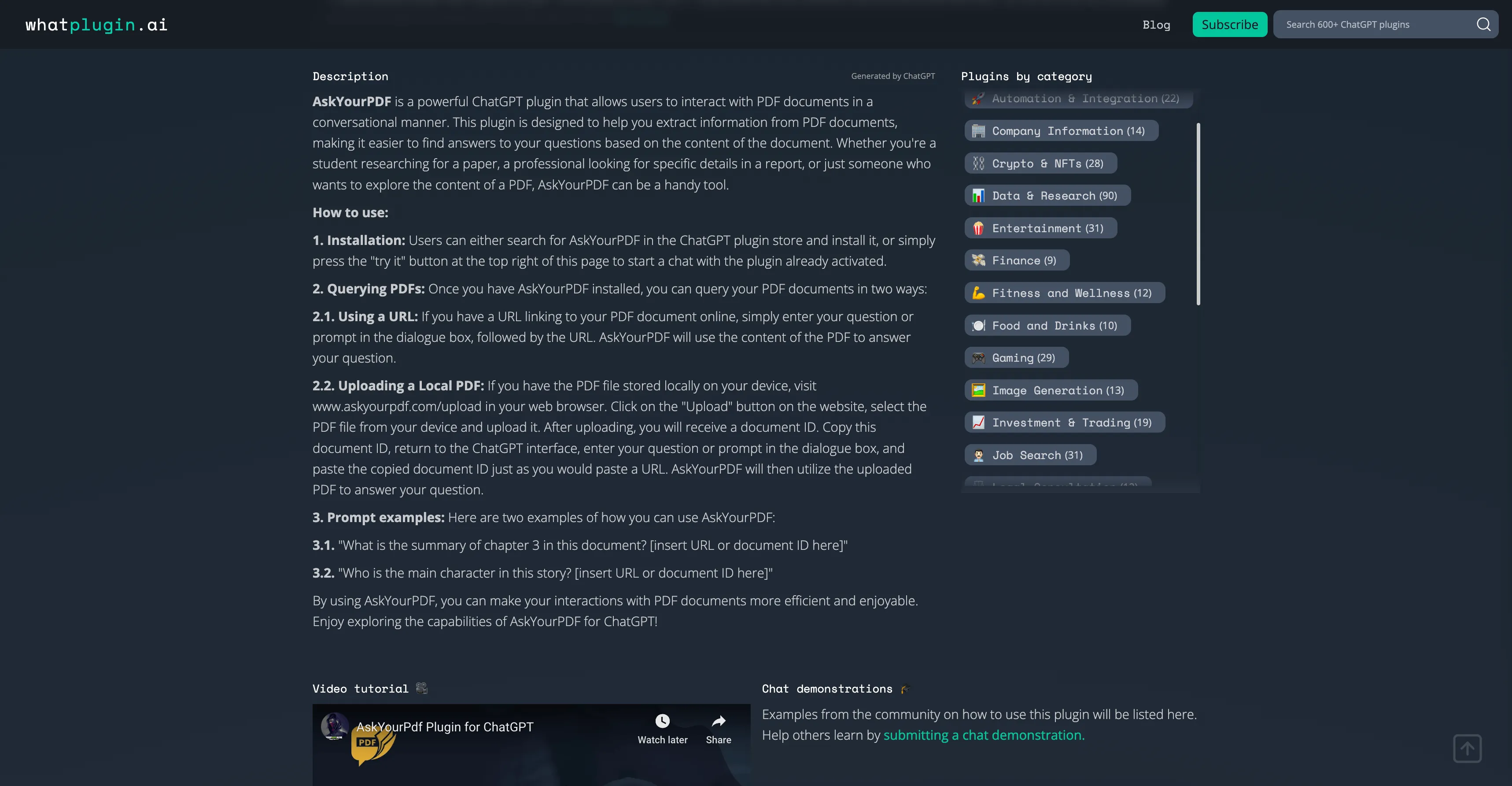
Now that we have an idea about how to use this plugin, let's try using a URL of a PDF that's available online and try to get some answers from it. I used to work in market research for a long time, and large part of my work would consist of digging through long annual reports for answers. Let me show you how a plugin such as this one might simplify this task immensely.
For this example, we'll using the the 2022 annual report from the Coca-Cola Company, an 88-page PDF document. I've made a shareable chat link so you can see the exact prompt and answer I got in this example, but I'm also adding screenshots of these below.
You'll notice, like in the example below, that if the document is long, or you have multiple questions, the plugin might need to be used several times by ChatGPT in order to answer your questions. This also affects the speed at which you will get a reply.
Here's the prompt I gave ChatGPT:
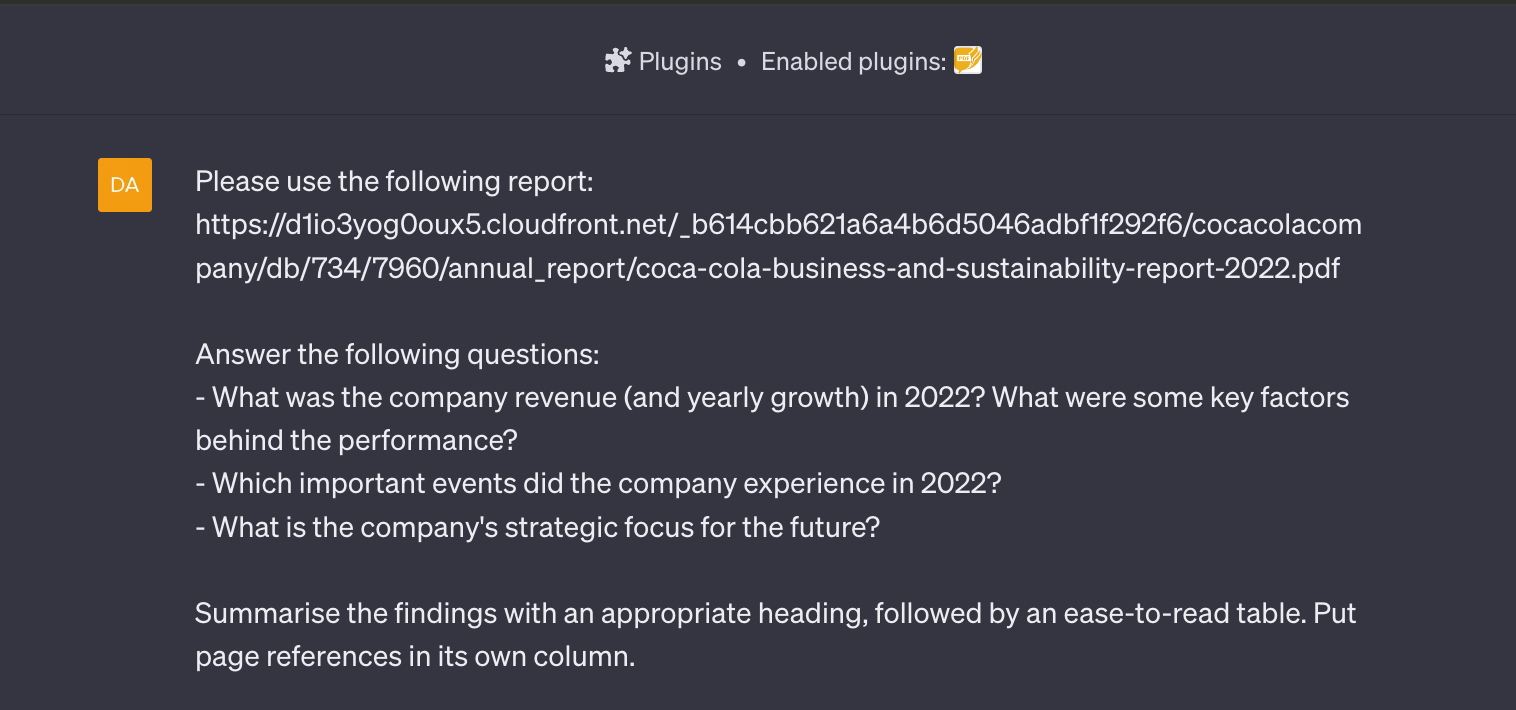
And here's the output:

And there we go! Imagine how much time we just saved compared to reading through that big document and finding this answers manually. This is why ChatGPT plugins are so powerful. However, I would encourage everyone to verify the information you get to the extent possible as ChatGPT, and any LLMs for that matter, does not always give accurate answers (this applies both with and without using plugins). Still, I think the output is both sufficiently precise and easily verifiable to be useful for many use cases. Notice how in this case I also specified the model to give me page reference numbers to make the information easier to verify.
🖇️ Advanced: How to Use Plugin Combinations
Now, let's take this a step further and unlock one of the best kept secrets about ChatGPT Plugins: plugin combinations. As you might have noticed, you can use several plugins in combination with one another to build pretty advanced workflows using a single prompt.
Example 1: AskYourPDF + Smart Slides
In the following example, I'll use AskYourPDF in combination with Smart Slides to quickly generate a Power Point presentation about Coca-Cola's product launches in 2022. Here's the shareable chat link for this example.
Here's the prompt and output from ChatGPT:

And here's the presentation that was generated:
.webp)
Example 2: AskYourPDF + HeyGen
Let's take this up a notch by having an AI-generated avatar narrate our report about new product launches. For this example, I'll use the AskYourPDF plugin in combination with HeyGen. Heres the shareable chat link for this example.
Here's the prompt I used and the ChatGPT response:
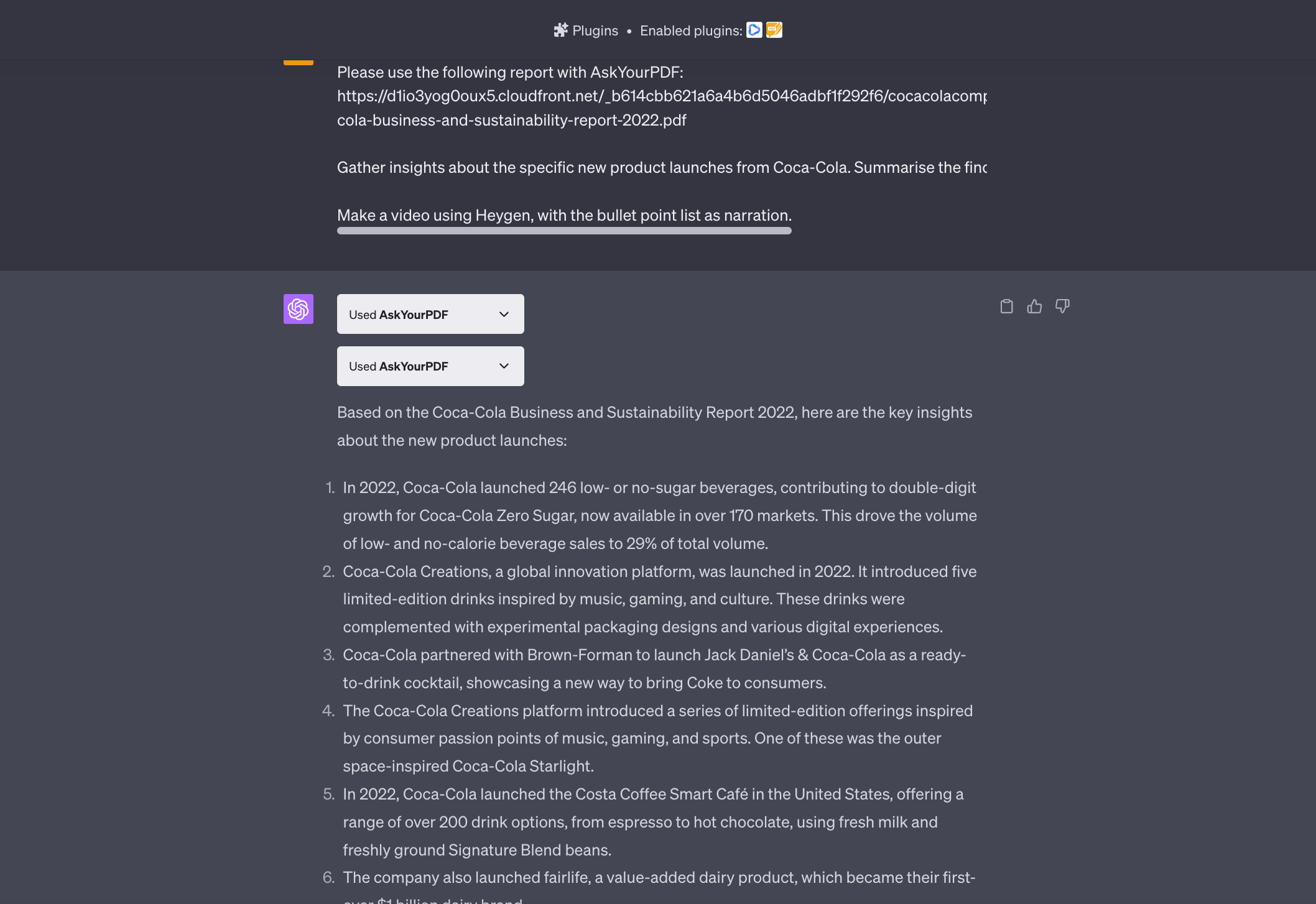
And here's the video output I got from HeyGen:
See how easy that was?! When you are done contemplating how scary it is that we can now generate content in seconds and in any format imaginable, give it a try 😄
I hope this guide has been an enlightening read on how to use ChatGPT plugins – and that you will be able to easily find awesome ones that suit your needs. If you have any feedback for me, or things you want me to cover in upcoming articles, feel free to reach me on X/Twitter.
🕵🏻 Bonus! The Best Way to Find The Right ChatGPT Plugins (hint: you're in the right place).
The world of ChatGPT Plugins has experienced rapid growth. From less than 100 available plugins in May, the number has shot up to well over 800 in just over 2 months. I created whatplugin.ai with the purpose of making it easy to find and use ChatGPT plugins. If you're serious about your ChatGPT game, here are some features of the site I think you will enjoy:
- Categorized, searchable list of all ChatGPT plugins available in the plugin store
- Sort plugins by their rank, date added, name, etc.
- Like your favourite plugins – help others find the most useful ones!
- Each plugin has its own dedicated page with a how-to guide, chat demonstration, video demo, and more.
- Easily try any plugin inside ChatGPT by clicking the "Try it" button.
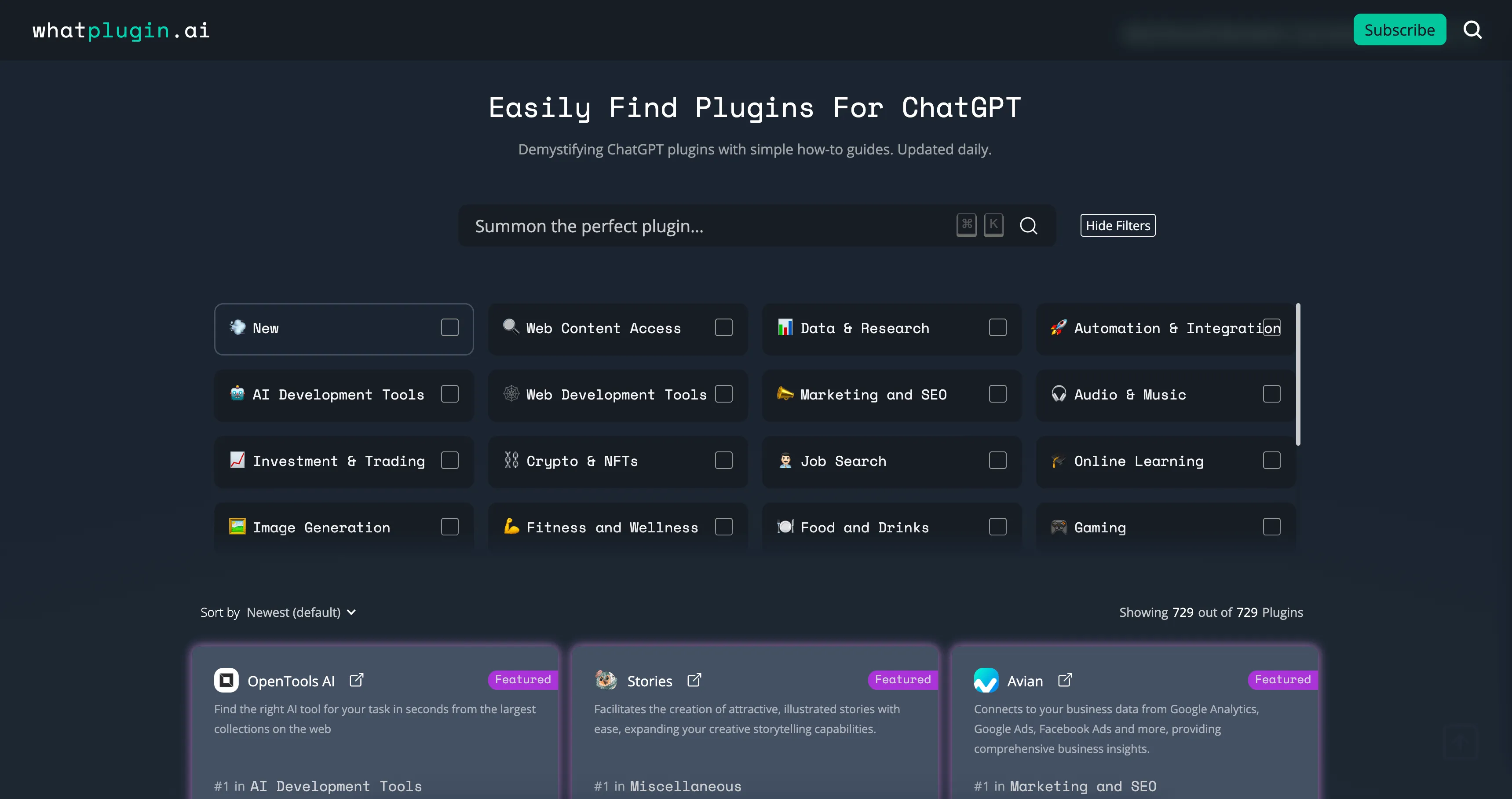
🔥 Hot tip: Subscribe to the whatplugin newsletter to get the latest plugins and ChatGPT tips & tricks straight to your inbox.
⚠️ Important Note: Security Risks Of ChatGPT Plugins
This isn't the most fun topic, but one that really bears mention when talking about ChatGPT plugins and new digital tools in general. Since the launch of plugins for ChatGPT, prominent voices have been highlighting some of the potential security threats of giving ChatGPT real-time access to the internet, something which plugins enable the user to do. One of the main concerns raised is that of a prompt injection attack, where an external website or code gives ChatGPT instructions to execute unintended or malicious activity on the users device. While OpenAI states that plugins have been launched with safety as a core principle, the company has been criticised for not having sufficient requirements for plugin developers or enforcement of the ones they do have, to ensure optimal safety for users. If you are curious to learn more about this topic, I recommend Wired's recent article on potential risks associated with ChatGPT plugins.
Security threats are an overall hot topic when in context of the rapidly accelerating world of artificial intelligence, not just plugins. It's important to be cautious about whatever new tool you use – I strongly encourage doing your own research – be that a website, app, browser extension, plugin, etc. I encourage you to stay informed about the latest developments, approach any new tool with an skeptic eye, and be cautious about what information you are sharing.
%201%20(1).png)
%201%20(1).png)
.png)
%201%20(1).png)
%201.png)
.png)
.png)
%20(1).png)

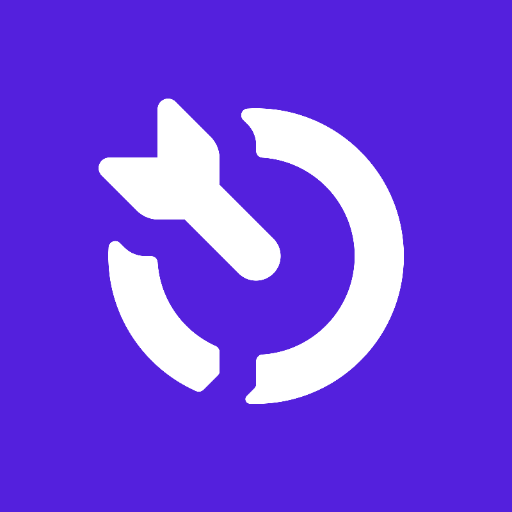




.png)




.png)
%20(1).png)

.png)
%20(1).png)
.png)
